Instructions for macOS
You can use the app on macOS Mojave.
Software installation
- Click on the Download icon and extract the Human Activities program to the Downloaded Items folder. There, you will find a compressed file called "Human Activities 0.11.0.zip". You can extract the zipped files by double-clicking. After that, an application with a multi-colored, pie graph logo will appear.

- Then, you will configure the automatic launch of the program. Open Preferences and look for the Users & Groups tab. Click on the Lock icon and enter your password to log in. Then click Log Items. Use the mouse cursor and select the small + button and choose the Human Activities program from the Applications folder.

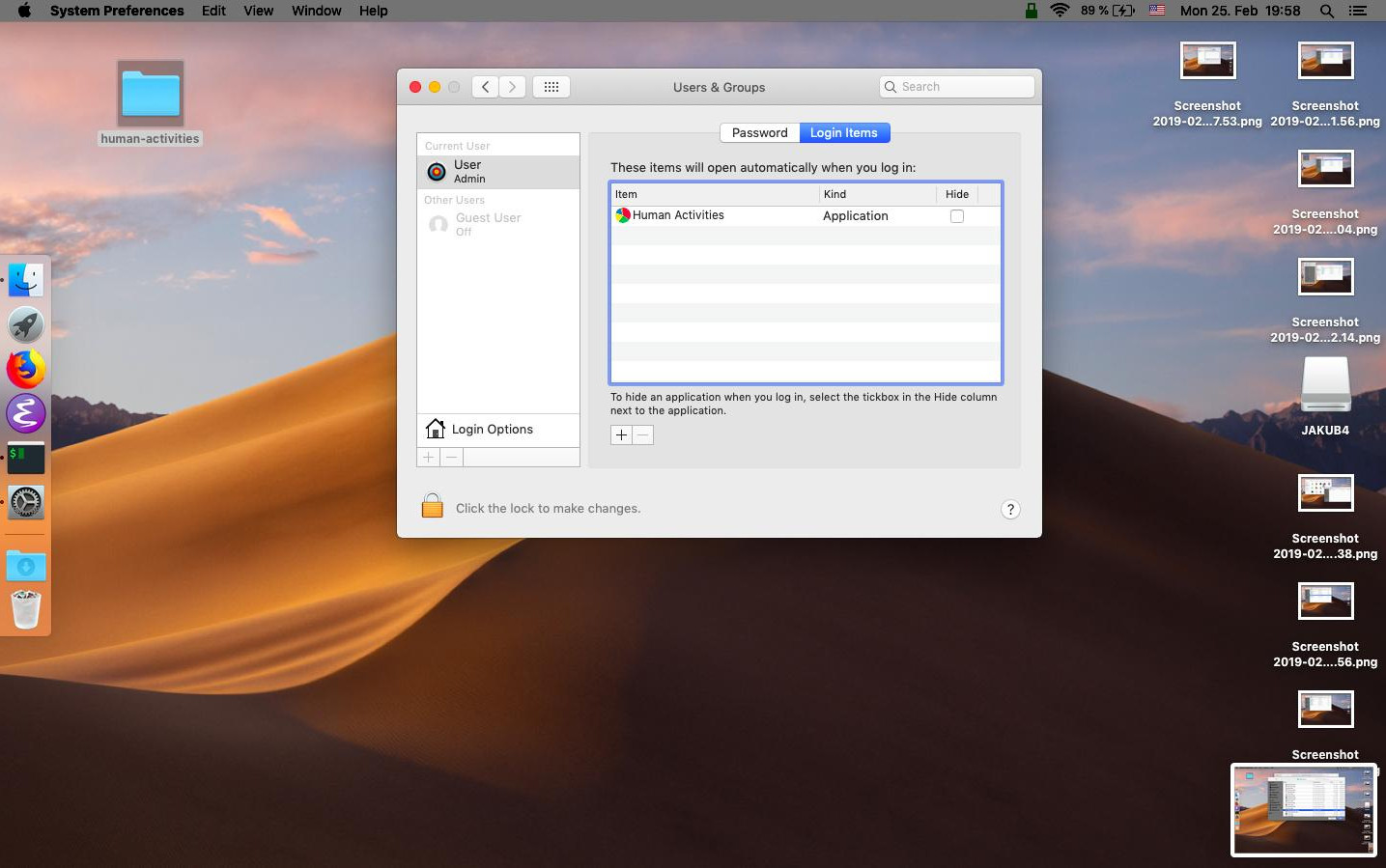
- Then, just run the program.

How to configure data archiving
In order for the program to function well, you need to follow a few rules. One of them involves creating a folder called Paid Work, Unpaid Work, Recreation and Others. In these folders, you can store data based on given activities. The Others item is meant for actions such as free-time activities, procrastination or lazing around.
- In the menu bar, click on the Finder tab in the upper left corner and select Preferences. A table will appear and in it you will click on the Sidepanel icon. Here, cancel the display of Documents, Movies, Music and Pictures.
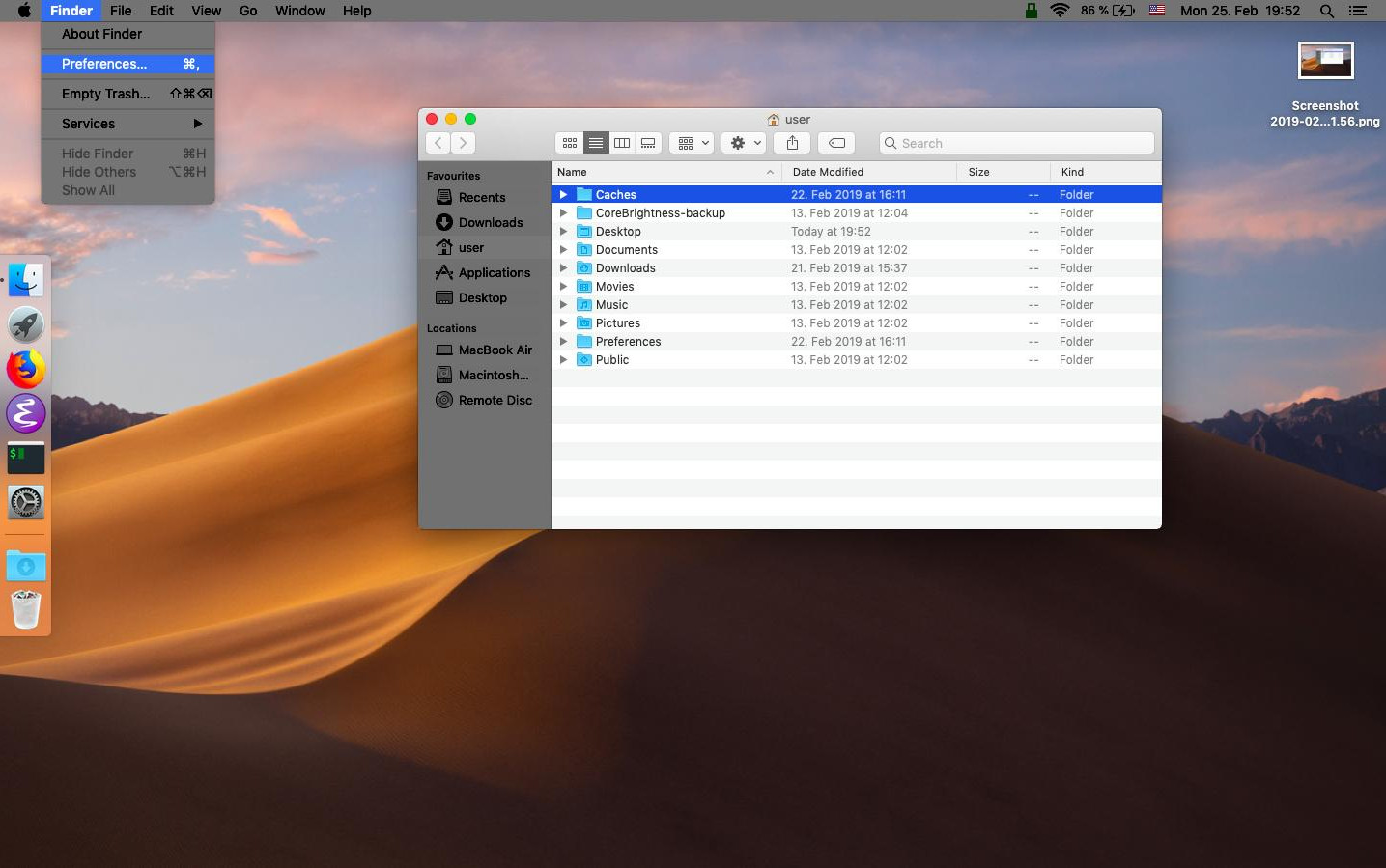
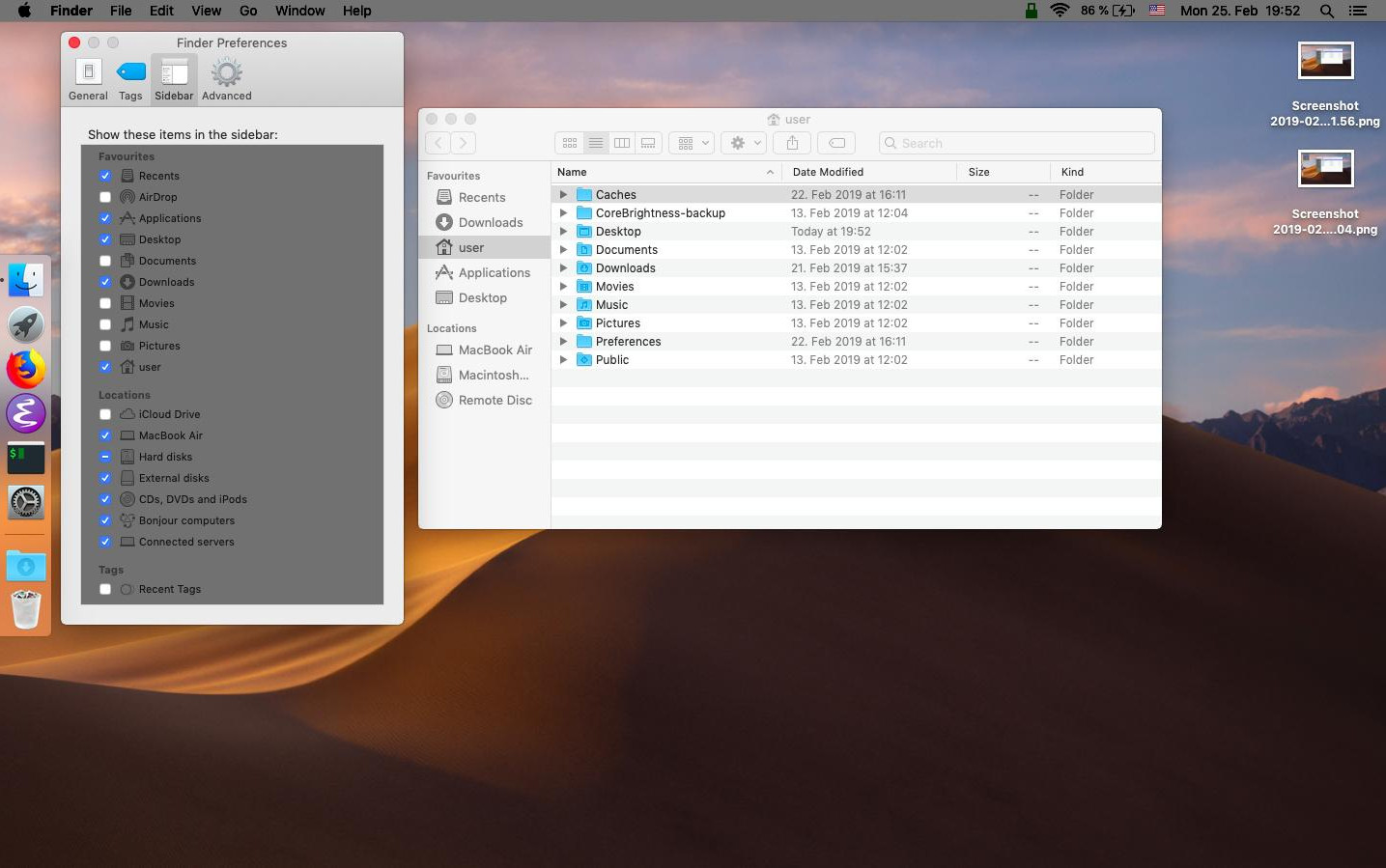
- Now you can add new items to the Finder. Create 4 new folders on the computer's desktop and name them Paid Work, Unpaid Work, Recreation and Others. Then, drag them one after the other to the Finder's side panel. You can also leave the folders themselves on the desktop or move them to a folder in the Finder's side panel. The latter is marked with a small house and proudly bears the name of your computer.
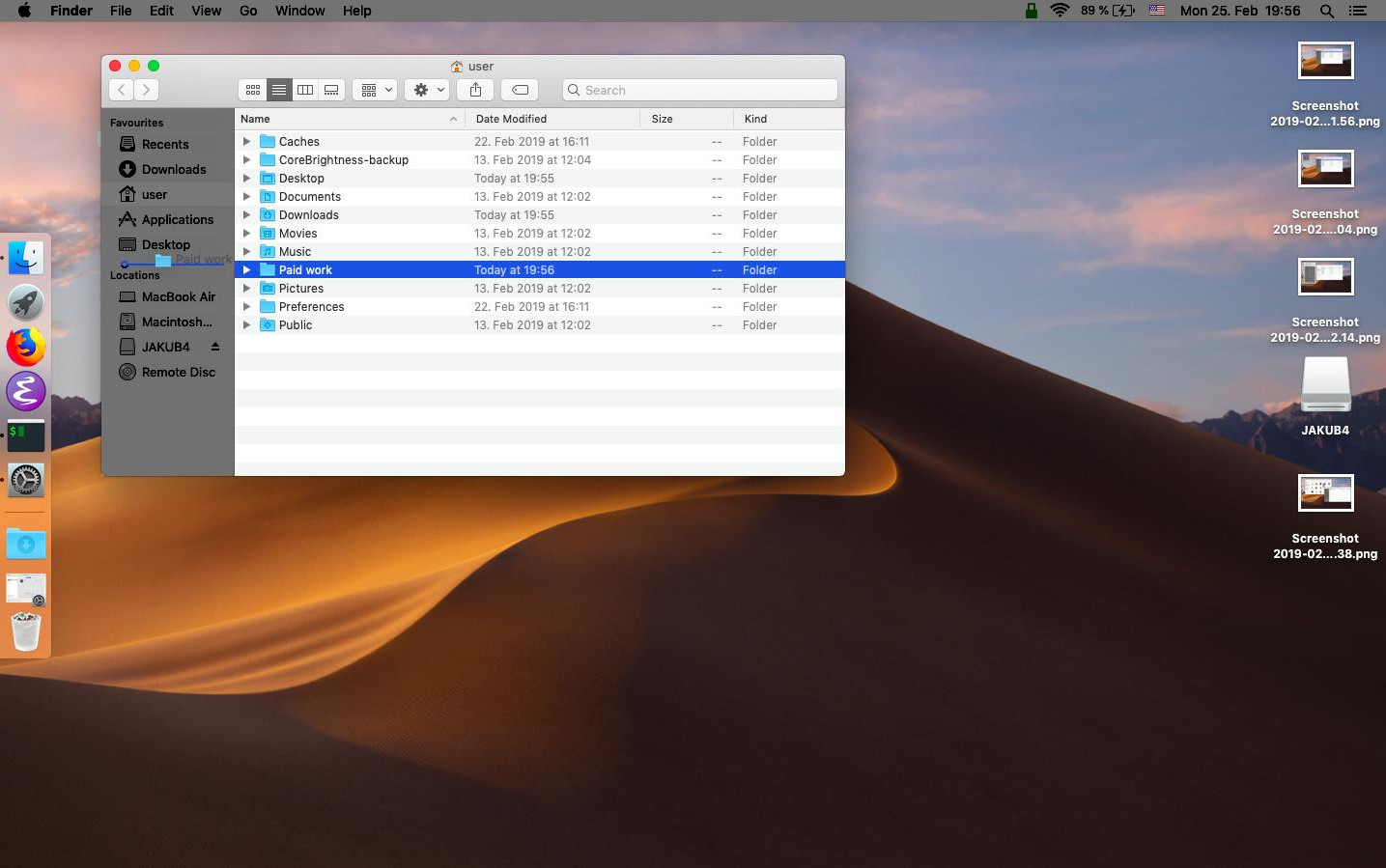
- The most entertaining part of the configuration then follows - the process of moving data to the newly-named items. This step is not configured automatically; the user must sort it out him-/herself. It is the most difficult part of the entire process, but the results are worth it.
Data monitoring
Part of the application includes a simple, statistical overview in the form of graphic icons on the operating system's control panel. After you click on the overview, an entire list of all items and their usage (expressed as percentages) will appear. In the basic configuration of the Human Activities program, the data stored on your hard drive is recalculated every 4 hours. The sum is calculated based on ratios of size to the amount of information in the given folder and the time spent interacting with the data.
Uninstalling the program
Deleting the application is very simple.
- First, delete the Human Activities program from the Application by simply dragging the icon to the trash can and subsequently confirming that you wish to delete it.
- If you configured the automatic launch of the program, you need to cancel those settings. In the system Preferences, please select Users & Groups where you will, upon logging in with your password, enter Log Items. In that application, you will permanently delete the program from your computer.